Table of Contents
ToggleIn a world full of distractions, managing emails can feel like a game of whack-a-mole, where every ping sends you spiraling into chaos. But fear not. With Outlook, you can turn that chaos into clarity. Imagine clearing your inbox faster than you can say ‘scheduled meeting’. Outlook isn’t just an email client: it’s a productivity powerhouse waiting to be unleashed. From smart customization to integrating with other tools, these hacks will have you mastering your email like a pro, while keeping your sanity intact. So buckle up, because your productivity journey starts now.
Understanding Outlook’s Features

Outlook is packed with features geared towards optimizing productivity. The calendar, tasks, and notes integrated within the platform allow users to manage their time efficiently. His calendar isn’t just a schedule: it’s a roadmap, connecting important dates and deadlines. Task lists function similarly by offering a snapshot of what needs attention. With features like Quick Steps, users can automate repetitive tasks. And let’s not overlook search functionality, which makes finding emails as easy as pie. Understanding these features is the first step in harnessing Outlook’s full potential.
Customizing Your Inbox for Efficiency
Customization is where users can really shine. By creating custom folders and categories, she can easily prioritize what’s truly important. Color-coding emails based on urgency transforms a cluttered inbox into a structured workspace. Also, utilizing the rules feature allows him to automatically sort incoming messages. For instance, emails from the boss can be immediately flagged while newsletters slip quietly into a folder. These small tweaks can remarkably increase their efficiency, ensuring that no message goes unnoticed.
Time Management Techniques Using Outlook
Time management isn’t merely about organizing tasks but enhancing focus over time. They can use the calendar to block out work periods, creating shields against distractions. The Pomodoro Technique can be integrated with Outlook: focusing intensely for 25 minutes, then taking a 5-minute break. Scheduling these bursts within the calendar helps keep them accountable. And for those who have recurring tasks, setting those up in Outlook ensures nothing falls through the cracks.
Integrating Outlook With Other Tools
Outlook doesn’t stand alone in the productivity universe. It integrates seamlessly with tools like Microsoft Teams, OneNote, and even third-party apps like Trello. For example, linking OneNote for meeting notes improves information accessibility post-meeting. Also, with Microsoft Teams, she can directly schedule video calls from the Outlook calendar. Integration streamlines workflows, boiling down multiple processes into one smooth operation.
Utilizing Shortcuts and Automation
Keyboard shortcuts are the unsung heroes of efficiency. Instead of navigating menus, they allow users to swiftly execute actions. For example, ‘Ctrl + R’ for a quick reply or ‘Ctrl + Shift + M’ to create a new message saves precious time. Besides, automating repetitive tasks using Outlook macros can bring about significant efficiency gains. By recording common sequences of actions, these macros execute tasks with a single click. Embracing shortcuts and automation helps prevent burnout and enhances productivity.
Maintaining Focus and Reducing Distractions
Distractions are productivity’s worst enemy. To combat this, users can activate Focused Inbox, separating important emails from the rest. Notifications can become a distraction, so silencing them during work hours can lead to significant gains in focus. Also, Outlook’s calendar offers the ‘Do Not Disturb’ option, ensuring interruptions are minimized. Strategies like these allow individuals to hone in on priorities without succumbing to the endless stream of notifications.