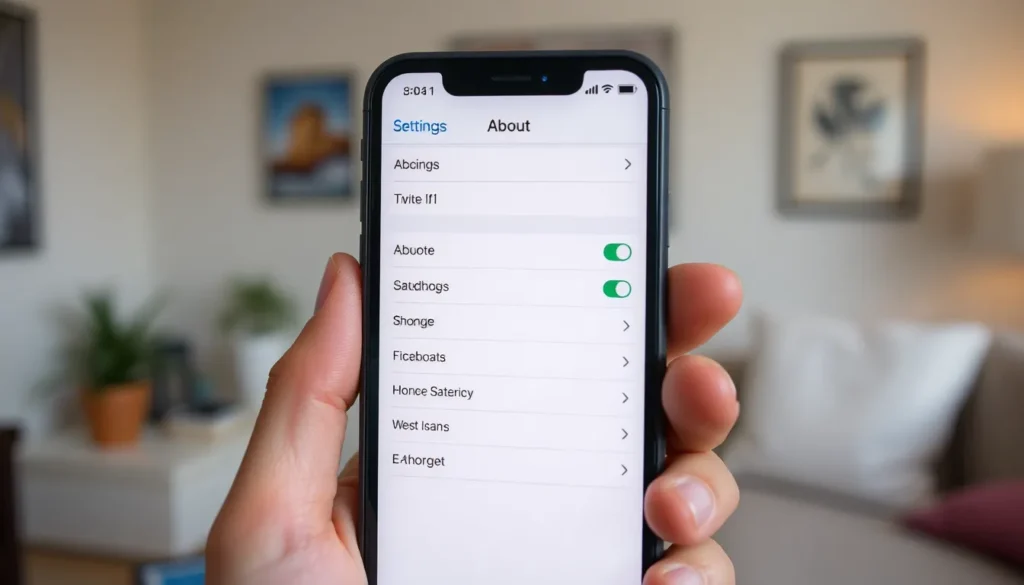Table of Contents
ToggleEvery iPhone has a secret identity, and it’s hiding in plain sight. That’s right, it’s the IMEI number, a unique code that’s as essential as your morning coffee. Whether you’re troubleshooting issues or just trying to impress your tech-savvy friends, knowing how to find your IMEI can save the day.
Understanding IMEI
The IMEI number represents a unique identification code for each iPhone. This numeric sequence plays a crucial role in distinguishing individual devices within the global mobile network.
What Is IMEI?
IMEI stands for International Mobile Equipment Identity. Each mobile device, including iPhones, receives a distinct IMEI number, typically consisting of 15 digits. This code provides essential information regarding the device’s origin, model, and specifications. Mobile networks use this identifier for tracking purposes and verifying device legitimacy, ensuring secure connections.
Importance of IMEI for Your iPhone
Knowing the IMEI number serves multiple purposes for iPhone users. This code facilitates tracking a lost or stolen device, as networks can blacklist it, preventing unauthorized use. Moreover, the IMEI number proves essential for troubleshooting technical issues. Service providers often require this information for diagnostics, making it important for users experiencing connectivity problems. Additionally, potential buyers of used devices can confirm that the iPhone isn’t reported as lost or stolen by checking the IMEI status.
Methods to Get the IMEI on iPhone

Users can easily find the IMEI number on their iPhones through several methods. Each approach offers a quick way to access this important identifier.
Using Settings App
To get the IMEI number via the Settings app, users should first open the app. Next, tapping on “General” allows them to select “About.” Scroll down to locate the IMEI section, where a 15-digit number will display. This method works well for those who prefer a straightforward, menu-based approach.
Using Phone Dialer
Using the phone dialer offers an alternative way to find the IMEI number quickly. Users can open the Phone app and enter *#06#. Pressing the call button prompts the device to display the IMEI number immediately on the screen. This technique provides a fast and efficient solution, especially for those who are familiar with code shortcuts.
Using iTunes or Finder
Accessing iTunes or Finder presents another method to retrieve the IMEI number. Users should first connect their iPhone to a computer using a USB cable. Launching iTunes or Finder will then allow users to select their device. After clicking on the device’s summary page, they can find the IMEI number listed among other device details. This approach may also reveal other useful information about the device.
Troubleshooting IMEI Issues
IMEI problems can disrupt connectivity and device identification. Identifying common issues helps in resolving them efficiently.
Common Problems with IMEI
Lost or unknown IMEI numbers often cause confusion. Some users may find their IMEI blocked, rendering their devices unusable. Incorrectly entered IMEI numbers lead to issues activating services with carriers. Availability of multiple devices can lead to confusion over which IMEI belongs to which device. Devices may show a null IMEI due to software glitches. Each of these problems affects a user’s ability to utilize their iPhone fully.
Solutions for IMEI Problems
Verifying the IMEI entry ensures accurate data. Restarting the iPhone frequently resolves temporary software glitches. Restoring the device through iTunes or Finder may rectify an incorrect IMEI. Contacting the carrier often clarifies issues with blocked IMEIs. Checking for software updates can fix bugs leading to null IMEI statuses. These solutions provide quick remedies to common IMEI challenges.
Understanding how to locate the IMEI number on an iPhone is essential for every user. Whether it’s for troubleshooting issues or ensuring device legitimacy knowing this unique identifier empowers users. With methods like checking the Settings app dialing *#06# or using iTunes or Finder accessing the IMEI is straightforward.
Being aware of potential IMEI issues and their solutions can enhance the overall user experience. This knowledge not only helps in tracking lost devices but also aids in verifying the authenticity of second-hand purchases. By familiarizing themselves with their device’s IMEI number users can navigate the mobile landscape with greater confidence.