Table of Contents
ToggleIn a world where selfies and cat pics reign supreme, knowing how to download pictures from an iPhone to a computer is essential. After all, those precious moments deserve more than just a digital graveyard on a tiny screen. Whether it’s a stunning sunset or your dog’s latest shenanigans, transferring those images can feel like cracking a secret code. But fear not, tech-savvy adventurers!
Overview of Downloading Pictures
Transferring pictures from an iPhone to a computer serves multiple purposes, such as creating backups or freeing up storage space. Various methods exist, offering options for Windows and Mac systems alike. Each method varies in its ease of use and speed, accommodating different user preferences and technical skills.
Using a USB cable remains a dependable method. When connected, iTunes or Photos applications may automatically recognize the device. Users simply select the pictures to transfer, ensuring they save their favorites without hassle.
For those who prefer wireless solutions, iCloud is an ideal choice. With iCloud Photos enabled, images sync automatically across devices. This method keeps photos accessible on a computer while eliminating the need for physical connections.
Another option includes third-party applications such as Google Drive or Dropbox. After installing on both the iPhone and computer, images can upload seamlessly, allowing easy access from any device. These applications offer cloud storage solutions that ensure security and organization.
Each of these methods allows for efficient downloads, meaning users can choose their preferred way to manage photos. Regardless of choice, understanding the steps involved simplifies the process, safeguarding cherished memories from being confined to a small screen.
Using USB Cable

Transferring photos from an iPhone to a computer using a USB cable provides a straightforward option. With a few steps, users can easily download cherished memories.
Connecting Your iPhone
To start, plug one end of the USB cable into the iPhone. Insert the other end into the computer’s USB port. Once connected, the computer recognizes the device. Unlock the iPhone to grant access. A prompt may appear on the phone, asking to trust the computer; selecting “Trust” is necessary for the connection.
Importing Photos on Windows
On a Windows computer, the Photos app simplifies the importing process. Open the Photos app after establishing the connection. Click on “Import” in the top right corner. Users can select “From a USB device.” The app scans for images, allowing selection of desired photos for transfer. After making selections, click “Import Selected” to begin downloading.
Importing Photos on Mac
For Mac users, the process begins by launching the Photos app. Connecting the iPhone enables automatic recognition. Look for the device in the sidebar of the app. Users can select the iPhone and choose the photos for import. Clicking “Import All New Photos” or selecting specific images ensures they download directly to the Mac library.
Utilizing Cloud Services
Cloud services simplify transferring photos from an iPhone to a computer through wireless syncing and storage options. Users can choose a method that suits their individual needs.
iCloud Photo Library
iCloud Photo Library automatically uploads photos from an iPhone to the cloud. Users access these images on a computer by signing into their iCloud account through a web browser or using the iCloud application. New photos sync seamlessly to keep everything updated across devices. To enable this feature, users need to activate iCloud Photos in Settings on their iPhone. They can select the option to “Optimize iPhone Storage” to save space, ensuring all images remain available in full resolution in iCloud. This service offers 5GB of free storage, making it easy to manage photo backups.
Google Photos
Google Photos provides a reliable alternative for backing up images from an iPhone. Users should download the Google Photos app from the App Store and sign in with a Google account. After enabling “Backup & Sync,” the app automatically uploads photos to the cloud. Accessing these images on a computer is straightforward; users can explore them via the Google Photos website. The service offers 15GB of free storage shared with Google Drive, which supports efficient organization and easy searching through photos by date or keyword. Google Photos also allows users to create albums, enhancing their photo management experience.
Third-Party Software Options
Several third-party software options simplify the process of transferring photos from an iPhone to a computer. These applications cater to various preferences and can enhance user experience significantly.
Overview of Popular Software
- AnyTrans: This software excels in transferring and managing photos, videos, and music across devices.
- iMazing: Known for a user-friendly interface, it allows for selective photo imports without converting files.
- Wondershare Dr.Fone: It provides recovery options along with transfer features, making it versatile for users.
- CopyTrans Photo: This option focuses on two-way transfer, enabling easy transfers from iPhone to PC and vice versa.
- Syncios: Offers a comprehensive solution with media management capabilities along with photo transfer.
How to Use Third-Party Software
Using third-party software typically follows a straightforward process. First, install the chosen application on the computer. Next, connect the iPhone via USB or wirelessly if supported. Select the photo transfer option within the software interface, allowing users to preview images. Users can then choose specific photos or entire albums for transfer. Finally, click the import or transfer button, initiating the process. Most software provides progress bars, reassuring users during transfers.
Tips for Successful Downloads
Optimize your download experience by ensuring the iPhone is fully charged or connected to power during transfers. Avoid interruptions by closing unnecessary applications on both the iPhone and the computer. Select the proper cable; use an official Apple lightning cable to prevent connectivity issues.
Keep software up to date on both devices. Ensure the latest iOS version is installed on the iPhone and apply any available updates to the computer’s operating system. Familiarize yourself with the photo management application prior to starting the transfer, whether it’s iTunes, Photos, or third-party software.
Utilize settings in the Photos app on the computer to configure your preferences for photo import, allowing for easier selection and organization. Transfer in smaller batches to maintain performance and alleviate potential errors. Consider backing up images before starting, using cloud services like iCloud or Google Photos to mitigate data loss risks.
Ensure reliable Wi-Fi connectivity when using wireless methods for smoother uploads. Check your iCloud storage space to prevent interruptions during syncing. Verify that the same Apple ID is used for both the iPhone and the computer when relying on iCloud.
Explore third-party applications for additional features, including easy organization and backup options. Research the software’s compatibility with your operating system for an efficient experience. Follow the application instructions closely to ensure successful transfers.
Review transferred photos regularly to confirm they appear correctly. Maintain an organized folder structure on the computer for easy access. Utilize file naming conventions for future reference; it significantly aids in managing large photo collections.
Transferring photos from an iPhone to a computer is a straightforward process that opens up new ways to cherish and manage memories. Whether using a USB cable or opting for cloud services like iCloud or Google Photos, users can find the method that suits their preferences and technical skills.
With the right approach and tools, anyone can ensure their photos are safely backed up and easily accessible. By following the tips provided and exploring the various software options available, users can streamline their photo management experience. Keeping memories organized and secure has never been easier.