Table of Contents
ToggleWindows Terminal is like the Swiss Army knife for developers and tech enthusiasts. It’s sleek, powerful, and packed with features that can make anyone feel like a command-line wizard. But let’s face it, navigating through its depths can feel like trying to find a unicorn in a haystack. Fear not! With a few simple tips and tricks, you can unlock its full potential and boost your productivity faster than you can say “Ctrl+C.”
Getting Started with Windows Terminal
Starting with Windows Terminal involves a few straightforward steps. The terminal offers a robust interface for command-line utilities.
Installation Guide
Installing Windows Terminal is simple. Visit the Microsoft Store and search for “Windows Terminal.” Click “Get” to download and install. Alternatively, users can download the latest version from GitHub if preferred. Windows Terminal requires Windows 10 version 1909 or later. Ensure the system meets this requirement before installation. After installation, access the terminal through the Start menu or by typing “wt” in the Run dialog box. Users can customize the experience once it’s set up.
Basic Features Overview
Windows Terminal boasts several key features. Multiple tabs allow users to open different sessions simultaneously. It supports various shells, including Command Prompt, PowerShell, and WSL. Customization options enhance user experience; users can change profiles, colors, and fonts. Keyboard shortcuts improve navigation speed and efficiency. Built-in support for Unicode character rendering enables the use of symbols and emojis. Users can find additional utilities like split panes to enhance multitasking throughout their workflow.
Essential Windows Terminal Tips
Windows Terminal offers various features to enhance user experience. Customization plays a crucial role in personalizing the terminal to suit individual preferences.
Customizing Your Profile
Customizing the profile allows users to create a unique command-line environment. Change background colors, font styles, and cursor shapes within the settings.json file. Users can create different profiles for PowerShell, Command Prompt, or WSL, each tailored for specific tasks. Adjusting the opacity can enhance visibility while maintaining aesthetic appeal. Adding a background image or setting a vibrant color scheme can significantly improve user engagement.
Managing Tabs and Panes
Managing tabs and panes improves multitasking efficiency. Users can open multiple tabs for different shell sessions using Ctrl + Shift + T. Closing tabs is easy with Ctrl + Shift + W. For side-by-side work, split panes can be activated by using Alt + Shift + +. Users can also navigate between panes with Ctrl + Shift + Arrow keys. Each pane retains its shell environment, allowing seamless switching between tasks without losing context. This organization streamlines workflows, making it easier to focus on multiple projects simultaneously.
Productivity Hacks for Power Users
These hacks enhance the Windows Terminal experience, making it more efficient for power users.
Keyboard Shortcuts
Keyboard shortcuts streamline tasks significantly. Users can open a new tab with Ctrl + Shift + T or close one with Ctrl + W. Switching between tabs often requires Ctrl + Tab, allowing quick navigation. For copying and pasting, Ctrl + Shift + C and Ctrl + Shift + V respectively simplify text handling. Customizing shortcuts can also enhance convenience. Users can modify these in the settings.json file for optimal efficiency.
Using Split Views Effectively
Split views increase productivity dramatically. Activating them is as simple as pressing Alt + Shift + D, which divides the terminal window for side-by-side work. Users can manage each pane independently, facilitating comparisons or simultaneous tasks. Adjusting the split layout further enhances focus on separate projects. Users often benefit from resizing panes to accommodate more content, ensuring visibility without clutter. Efficient use of split views leads to improved multitasking without losing context.
Advanced Tricks for Enhanced Workflow
Windows Terminal significantly boosts productivity by integrating seamlessly with various tools and utilities. Users can enhance their workflow through advanced techniques that leverage its capabilities.
Integrating with PowerShell and WSL
Integrating Windows Terminal with PowerShell and Windows Subsystem for Linux (WSL) streamlines cross-platform development. Users can effortlessly switch between these environments, enabling access to a wide range of command-line tools. PowerShell’s extensive scripting capabilities paired with WSL’s Linux compatibility allows users to execute scripts in both environments with ease. Launching a new PowerShell integrated environment or a WSL session can occur directly from the terminal, providing quicker access to essential features. For example, accessing Linux commands through WSL complements familiar Windows tools, enhancing overall efficiency.
Custom Command-Line Tools
Custom command-line tools add an extra layer of functionality to Windows Terminal. Users can create aliases for frequently used commands, streamlining repetitive tasks. For instance, setting up custom scripts enhances not only productivity but also simplifies complex command sequences. Modifying the settings.json file allows users to define shortcuts for these commands, ensuring quick access at any time. Implementing tools like Oh My Posh or Powerline enhances the visual appeal of the terminal while providing vital information like the current working directory or Git status. Utilizing custom commands transforms the terminal into a more personalized and efficient workspace.
Windows Terminal offers a wealth of features that can significantly enhance productivity for developers and tech enthusiasts. By implementing the tips and tricks outlined in this article, users can customize their terminal experience to better suit their workflows.
From managing tabs and panes to utilizing keyboard shortcuts, these strategies help streamline tasks and improve efficiency. Additionally, integrating Windows Terminal with tools like PowerShell and WSL opens up new possibilities for cross-platform development.
With a little experimentation and personalization, anyone can transform Windows Terminal into a powerful ally in their daily tasks. Embracing these techniques will not only simplify command-line usage but also foster a more organized and productive work environment.